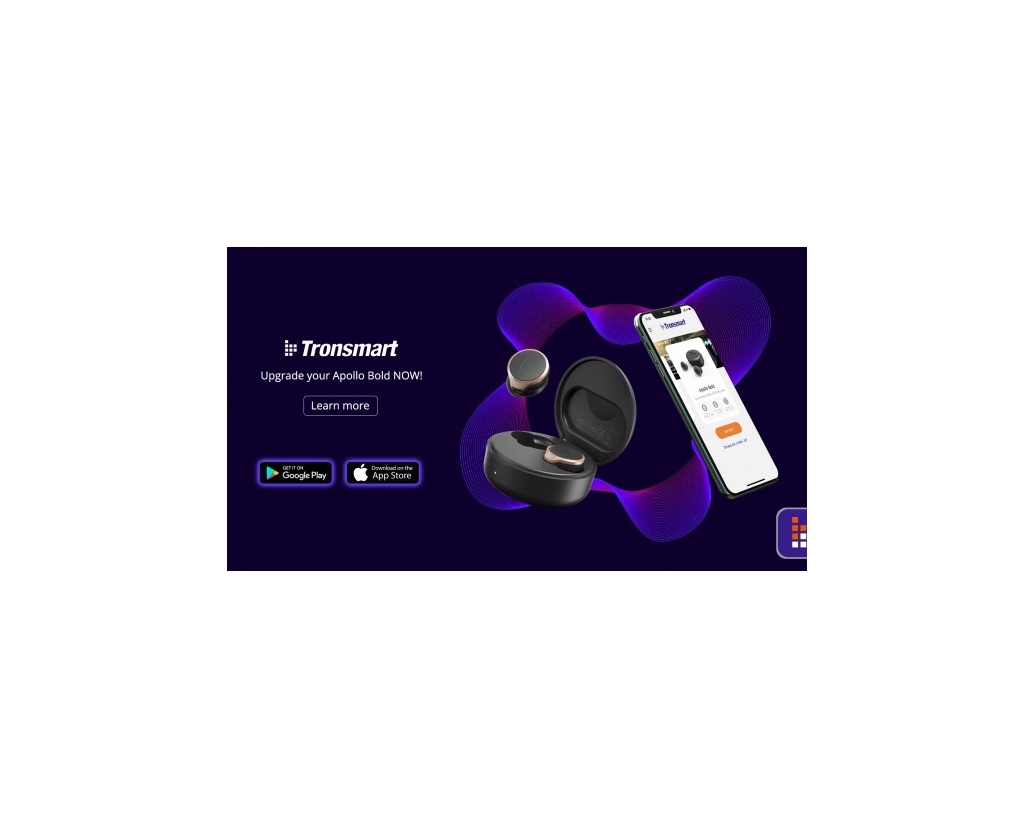
How to update the firmware of your Apollo Bold?
To better assist you to update the firmware of Apollo Bold, we provide you with detailed instructions.
Notes:
a) Before updating, you need to take out one of the earbuds and make sure the other earbud is placed in the charging case. Start to update the first earbud. When the update is finished, put it into the charging case and take out the other earbud to update the firmware.
b) If you cannot connect the APP after updating, please delete the connected Bluetooth name on the Bluetooth setting interface, and then search again to connect.
Here is how to update:
*Download the ‘Tronsmart’ APP on APP Store (IOS) or Google Play Store (Android).
Method 1: (For IOS & Android)
First, you should download the firmware and wait for the installation to be completed. During the installation process, it’ll disconnect your earbuds and then reconnect automatically. No action is needed until the installation is done.
After completing the update of one of the earbuds, update the other earbud in the same way. Make sure that both earbuds are successfully updated separately.
When two earbuds are successfully updated separately, you’re all set to enjoy the music with your updated Apollo Bold.
Method 2: (For Android)
1. Download the GAIA Control APP on your phone.
Just click the installation package link below and then you can install the APP.
GAIA Control APP
2. Open the GAIA Control APP and then connect to Apollo Bold in the APP.
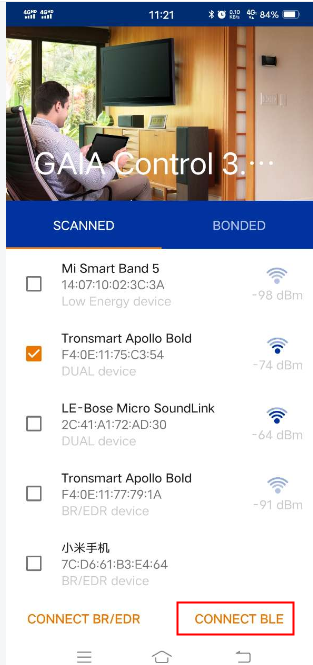
3. Download Apollo Bold's firmware to the phone.
Apollo Bold's firmware
4. Click “Upgrade” in the GAIA Control APP. Then choose the file in your phone.
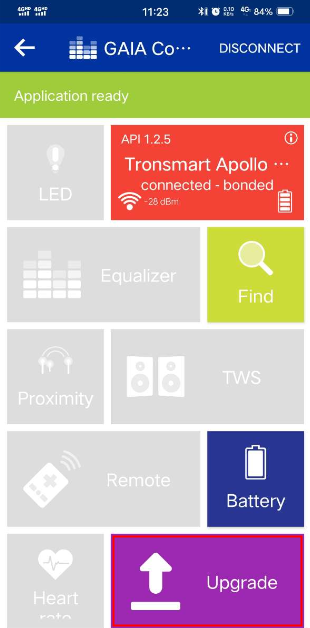
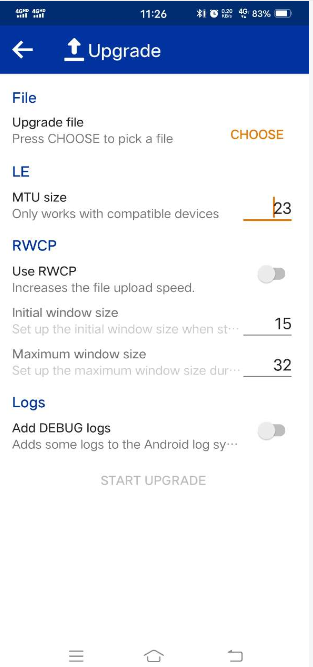
5. Find the Apollo Bold's firmware and choose it.
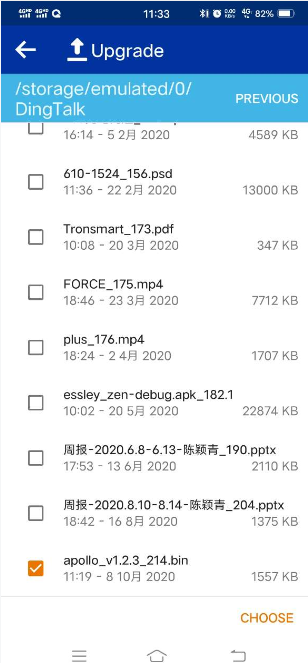
6. It is worth noting that you can only upgrade one headset at a time. At this time, you need to put the right ear into the charging box and upgrade the left ear first. Then you can start to upgrade. Click “Continue”, finally the upgrade is complete.
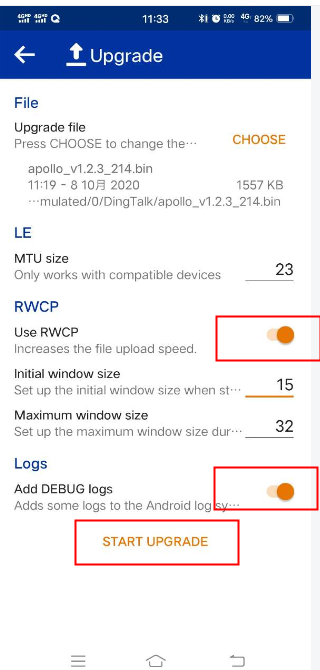
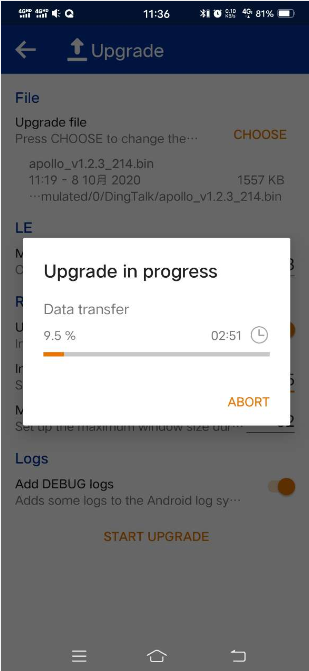
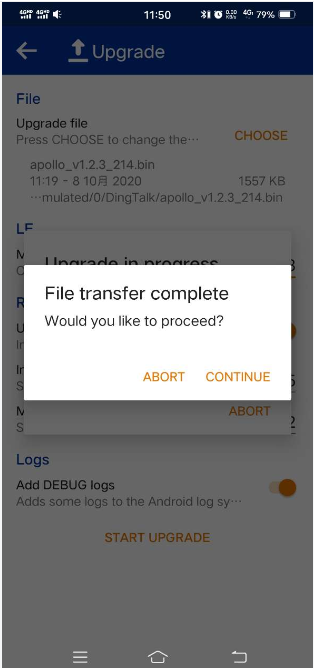
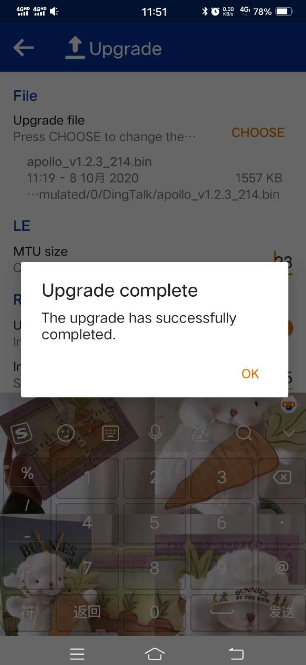
7. Repeat the above steps to upgrade the right ear. When two earbuds are successfully updated separately, the entire upgrade process is complete. The latest version is V1.2.3.
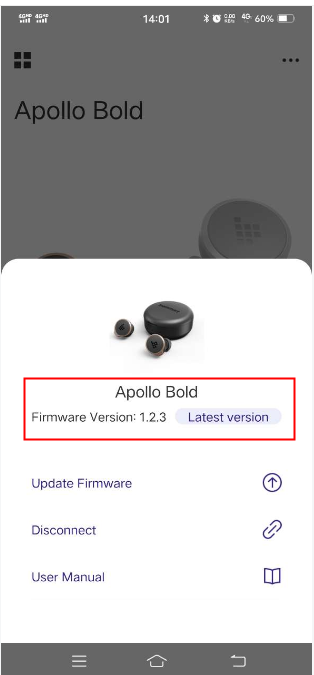
In Same Category
- Tronsmart Releases New Halo Series Party Speaker, Offering Unparalleled Audio Quality and Visual Effects
- Introducing the ultra-portable Tronsmart Trip waterproof speaker with exclusive SoundPulse® Audio and Quick Connect Bluetooth 5.
- Tronsmart Releases First Hybrid Dual Driver True Wireless Earbuds-Onyx Prime
- Tronsmart Launches Party Speaker-Studio Bluetooth Speaker
- Tronsmart Sparkle Gaming Headset Audio Software
 Quick! Don't Miss out Back to School Sales
Quick! Don't Miss out Back to School Sales
 Bang Max
Bang Max
 Bang
Bang
 Bang SE
Bang SE
 Halo 200
Halo 200
 Halo 100
Halo 100
 T6 Max
T6 Max
 Mega Pro
Mega Pro
 Mirtune C2
Mirtune C2
 T7 Lite
T7 Lite
 T7
T7
 T7 Mini
T7 Mini
 Groove 2
Groove 2
 Halo 200
Halo 200
 Halo 110
Halo 110
 KH03
KH03
 KH02
KH02
 KH01
KH01
 Sounfii R4
Sounfii R4
 Onyx Ace Pro
Onyx Ace Pro
 Onyx Pure
Onyx Pure
 Space S1
Space S1
 Apollo Q10
Apollo Q10
 Kreda 10
Kreda 10
 4-Pack iWatch Bands
4-Pack iWatch Bands
 8-Pack iWatch Bands
8-Pack iWatch Bands
 10-Pack iWatch Bands
10-Pack iWatch Bands




Comments
Leave your comment